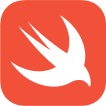Googleカレンダーの1日の予定のような、ピンチでTableViewCellの高さを動的に変更する方法を紹介します。
ピンチでTableViewのCellの高さを動的に変更する
storyboardでUIを作成する。
TableViewを配置
この際、Spacing to nearest neighborを全て0に設定して画面いっぱいに広げておきます。(結果を分かりやすくするためです。)
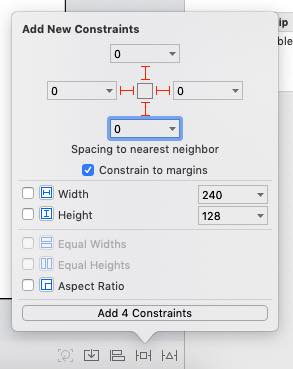
TableViewCellを配置
先ほど設定したTableViewにTableViewCellを配置しておきます。
ここでは何か文字が入っていた方が分かりやすいため、Styleをbasicに設定しています。
identifierの設定も忘れずにしておきましょう。ここではTableViewCellとつけて置きました。
Pinch Gesture Recognizerを配置
最後に、Pinch Gesture Recognizerを配置します。
以上で、UIの作成は完了です。
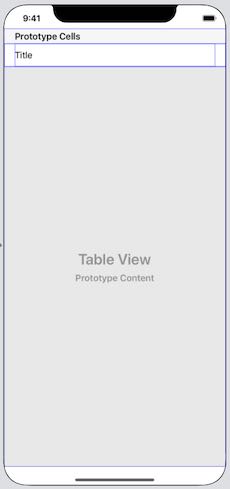
アシスタントエディタでUIとソースコードをリンク
アシスタントエディタを開き、以下それぞれ行います。
- TableViewの@IBOutletを作成
- Pinch Gesture RecognizerのUIPinchGestureRecognizerの@IBActionを作成
ここでは、TableViewはtableViewとして、UIPinchGestureRecognizerはdidPinch()としてそれぞれ作成しました。
class ViewController: UIViewController { @IBOutlet weak var tableView: UITableView! override func viewDidLoad() { super.viewDidLoad() // Do any additional setup after loading the view. } @IBAction func didPinch(_ sender: UIPinchGestureRecognizer) { } }
ViewControllerのコーディング
import UIKit class ViewController: UIViewController { var pinchScale: CGFloat? @IBOutlet weak var tableView: UITableView! override func viewDidLoad() { super.viewDidLoad() tableView.delegate = self tableView.dataSource = self } @IBAction func didPinch(_ sender: UIPinchGestureRecognizer) { // ピンチスケールを取得 pinchScale = sender.scale // TableViewを再描画させる tableView.reloadData() } } extension ViewController: UITableViewDelegate { func tableView(_ tableView: UITableView, heightForRowAt indexPath: IndexPath) -> CGFloat { // ピンチスケールにしたがってCellの高さを調整 let defaultCellHeight = CGFloat(50) guard let scale = pinchScale else { return defaultCellHeight } return defaultCellHeight * scale } } extension ViewController: UITableViewDataSource { func tableView(_ tableView: UITableView, numberOfRowsInSection section: Int) -> Int { return 50 } func tableView(_ tableView: UITableView, cellForRowAt indexPath: IndexPath) -> UITableViewCell { return tableView.dequeueReusableCell(withIdentifier: "TableViewCell", for: indexPath) } }
didPinch()によりピンチのスケールを取得します。
このスケールを利用し、tableView()のcellForRowAtの関数にてCellの高さを動的に計算しています。
こうすることで、ピンチに応じて動的にCellの高さを変更することができます。
※シミュレーターでピンチを再現するには、Optionキーを押下しながらシミュレーターの画面をドラッグします。
サンプルアプリ
サンプルのアプリはGithubで公開しています。